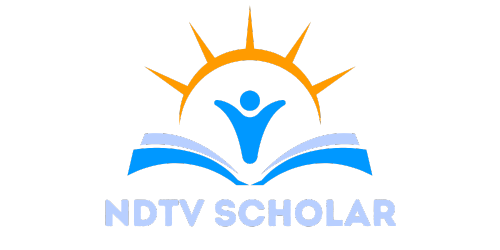Copying and pasting from Google Docs can feel like a game of hide and seek, especially when that pesky background color decides to tag along. It’s like an uninvited guest at a party—no one wants it there, yet it just won’t leave. If you’ve ever found yourself frustrated by that stubborn shade clinging to your text, you’re not alone.
Fear not! There’s a way to kick that background color to the curb and reclaim your pristine document. With a few simple tricks up your sleeve, you can transform your copied content into a clean slate that’s ready for action. So grab your favorite beverage, sit back, and let’s dive into the art of making your text shine without the unwanted color drama.
Table of Contents
ToggleUnderstanding Background Color in Google Docs
Background color often appears when users copy and paste text from Google Docs. This issue arises from various settings within the document, creating visual distractions for the reader.
What Causes Background Color When Copying
Multiple factors contribute to the presence of background color during copying. One primary cause includes text formatting carried over from Google Docs itself. Additionally, color settings may be applied to the document or specific text. Users might also encounter background colors when copying from tables or cells that include filling. Understanding these elements helps users anticipate issues before pasting.
Importance of Removing Background Color
Removing background color enhances document clarity and professionalism. A clean appearance supports better readability, particularly in formal documents. Users may find that text without background color communicates ideas more effectively. Moreover, eliminating these distractions fosters a more engaging experience for the audience, allowing them to focus on content rather than formatting issues. Prioritizing a clean look saves time and improves overall presentation quality.
Methods to Remove Background Color
Users can efficiently remove background colors from text when copying and pasting in Google Docs through several methods.
Using Google Docs Built-in Features
Google Docs offers a straightforward approach to eliminate background colors. Highlight the text with the unwanted background color, then navigate to the “Format” menu. Select “Paragraph styles” followed by “Borders and shading.” From there, click on “Background color” and choose “Transparent.” This removes the background color, leaving the text clear and readable. Making use of these features contributes to a polished document appearance.
Copying as Plain Text
Copying text as plain text serves as an effective method to avoid background colors. Instead of pasting it directly, users can utilize keyboard shortcuts. On Windows systems, press Ctrl + Shift + V. For Mac users, use Command + Shift + V. This action pastes the text without any formatting, eliminating unwanted background colors. Plain text pasting maintains content integrity while ensuring a clean format.
Using a Different Text Editor
Using a different text editor provides an alternative solution for removing background colors. Applications like Notepad or TextEdit allow users to paste their content without formatting. First, copy the text from Google Docs. Next, paste it into the text editor. Once pasted, copy the text again and then paste it back into Google Docs. This process strips away any background color, resulting in a clean final product. Leveraging diverse text editors can enhance document organization and clarity.
Troubleshooting Common Issues
Users often encounter specific problems even after removing background colors. Common formatting issues arise when pasting text into different platforms. Formatting inconsistencies appear when bullet points or numbered lists don’t align properly. Users might find that text size or font style unexpectedly changes during this process. Restoration often requires additional adjustments to achieve a consistent look across the document.
Platforms may also interpret formatting differently. Ensuring consistency can prove difficult when sharing documents between Google Docs and other software like Microsoft Word. Differences in font styles, heading formats, or spacing often lead to incorrect rendering. Checking compatibility settings before sharing helps mitigate these risks. Familiarizing oneself with how each platform handles formatting boosts user confidence. Taking time to review the final output across devices ensures the document appears as intended.
Tips for Future Copying
Applying effective strategies can significantly reduce background color issues in Google Docs. Users can adopt specific best practices and settings to streamline their copying process.
Best Practices for Copying from Google Docs
Selecting and copying text directly from Google Docs requires a few mindful steps. First, ensure the text is highlighted correctly before copying. Utilizing the keyboard shortcut Ctrl + Shift + V on Windows or Command + Shift + V on Mac pastes the text as plain text, eliminating unwanted background colors. Another approach involves pasting into a plain text editor, such as Notepad, for a formatting-free transfer before bringing it back into Google Docs. Avoiding unnecessary drag-and-drop actions can also prevent accidental formatting retention, ensuring a clean paste each time.
Setting Default Background Color Preferences
Adjusting background color settings in Google Docs can help maintain a consistent appearance. Users can set the default background color for new documents to transparent by navigating to the document settings. By doing this, they prevent unwanted colors from applying automatically when sharing content. Reviewing existing documents for background settings helps identify and eliminate distractions. Experimenting with document templates that have clean formats can also streamline future copying tasks, leading to a more professional presentation.
Removing background color when copying and pasting from Google Docs is essential for maintaining a professional and polished document. By employing the methods discussed readers can easily eliminate unwanted colors and enhance the clarity of their text. Utilizing built-in features or pasting as plain text are effective strategies that save time and improve overall presentation quality.
Moreover understanding the factors that contribute to background color issues allows users to anticipate and avoid potential pitfalls. With a few simple adjustments and best practices in place users can ensure their documents remain clean and visually appealing. This attention to detail not only fosters better communication but also elevates the overall impact of their work.