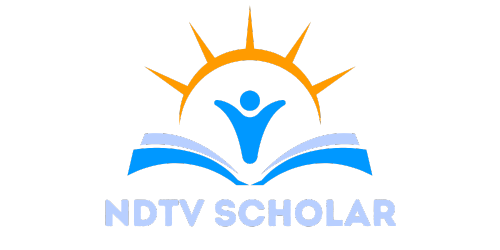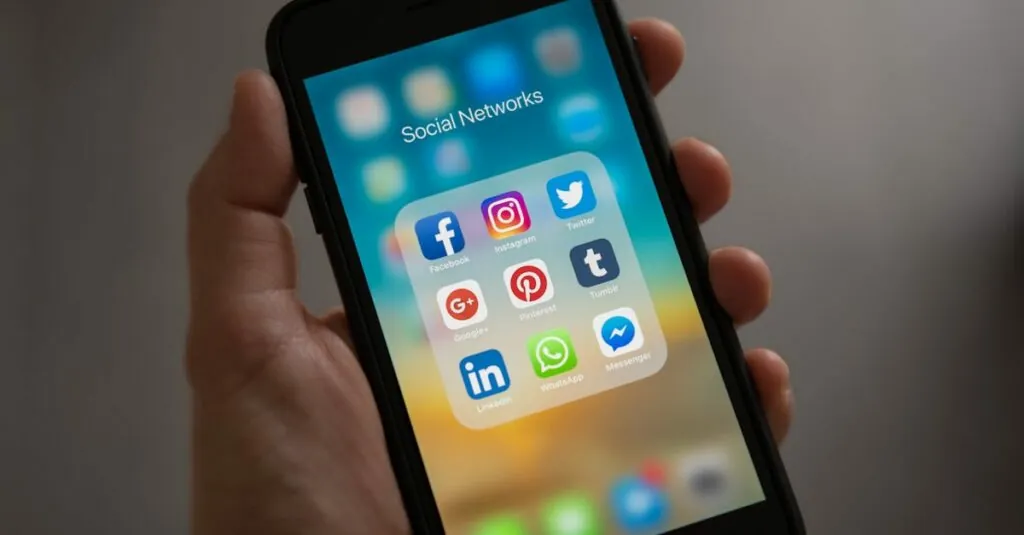In a world where collaboration reigns supreme, Google Docs has become the go-to tool for many. But what about those snazzy presentations that dazzle audiences? Does Google Docs have a PowerPoint? Spoiler alert: it doesn’t, but it does offer something even better.
Table of Contents
ToggleOverview of Google Docs
Google Docs serves as a powerful online document editor that enables users to create, edit, and collaborate on text documents. This cloud-based platform facilitates real-time collaboration, allowing multiple users to work simultaneously. Its integration with Google Drive provides ample storage and easy sharing options.
Users benefit from built-in templates for various document types like reports, letters, and resumes. Editing tools include spell check, formatting options, and comment features for feedback. Collaborators can leave suggestions and track changes, making it ideal for team projects.
Google Docs also supports voice typing, enhancing accessibility and workflow efficiency. When it comes to cross-device compatibility, it accommodates desktops, tablets, and smartphones seamlessly. Users access documents from any location with an internet connection, ensuring productivity on the go.
While Google Docs lacks a direct PowerPoint feature, it integrates smoothly with Google Slides. Google Slides offers powerful presentation capabilities similar to PowerPoint, providing users a robust platform for creating presentations. Using slides allows for dynamic visuals, transitions, and multimedia elements, making it a comprehensive alternative.
Google Docs stands out as a modern, user-friendly tool that adapts to diverse needs. Its collaborative features, combined with seamless integration with Google Slides, ensure users have all the resources necessary for effective communication and presentation creation.
Features of Google Docs
Google Docs offers numerous features that enhance the user experience, emphasizing collaboration and accessibility.
Collaborative Tools
Sharing documents occurs seamlessly with Google Docs. Users can invite others to view, comment, or edit documents in real-time. Multiple collaborators can edit simultaneously, visible through color-coded cursors. Revision history allows tracking changes efficiently, providing a clear record of all edits. Comments facilitate discussions directly within the document, streamlining communication among team members. Notifications alert users of updates, ensuring everyone stays informed. Real-time collaboration makes Google Docs a favored choice for groups and organizations.
Accessibility Options
Accessibility defines the ease of using Google Docs across various devices. Users can access documents from any internet-enabled device, ensuring flexibility. Relevant features like voice typing enhance productivity for those with mobility challenges. Screen reader compatibility supports visually impaired users, making Google Docs more inclusive. Keyboard shortcuts help improve efficiency for users spanning different skill levels. Offline editing enables document access without an internet connection, enhancing usability in various settings. Overall, accessibility options prioritize inclusivity within the platform.
Google Slides: The PowerPoint Alternative
Google Slides serves as an effective substitute for Microsoft PowerPoint when creating presentations. This tool offers a range of features that enhance the presentation experience.
Key Features of Google Slides
Google Slides includes numerous key features that benefit users. Users can collaborate in real-time, allowing for immediate feedback. The ability to access templates simplifies the design process. Customizable themes provide options for personalization and branding. Integration with Google Drive ensures easy storage and sharing of presentations. Users may also incorporate various multimedia elements such as images, videos, and charts to enrich their slides. Transition effects and animations add dynamism to presentations. Compatibility across devices makes presentations accessible from anywhere with an internet connection.
Comparison with Microsoft PowerPoint
Google Slides and Microsoft PowerPoint differ in functionality and accessibility. PowerPoint generally offers more advanced features for complex presentations. Users benefit from sophisticated animations and effects in PowerPoint. However, Google Slides excels in collaboration, enabling multiple users to edit and comment simultaneously. The seamless cloud integration in Google Slides allows for easy sharing without file version issues. PowerPoint requires software installation, while Google Slides operates directly in a web browser. Ultimately, both tools serve unique purposes based on user needs and preferences.
Limitations of Google Docs for Presentations
Google Docs lacks several features that users commonly expect from traditional presentation software. Users seeking advanced design capabilities may find the options limited. Without custom animations and transitions, presentations might appear less dynamic compared to those created in dedicated tools.
Editing functionalities within Google Docs don’t match those in platforms like Microsoft PowerPoint. Complex elements such as charts may require more manual manipulation, while Google Slides offers smoother integration for these features. Templates are available, yet the customization is not as extensive. Users may find the selection of themes and layouts somewhat restrictive compared to robust design platforms.
Moreover, multimedia integration can be a challenge. Although users can insert images, videos, and audio clips, the controls for modifying these elements don’t offer the same versatility found in specialized presentation tools. Presenters may experience limitations when trying to create an engaging narrative with multimedia support.
Another consideration is the performance with large files. When presentations contain numerous images or high-resolution videos, Google Docs may experience lag. This issue can disrupt the flow of creating and editing presentations, especially for users working under time constraints.
Finally, offline functionality presents challenges. While Google Docs allows some offline capabilities, features like real-time collaboration and cloud syncing are diminished without internet access. Users relying on seamless transitions between online and offline work may find this limitation frustrating.
These aspects highlight that while Google Docs excels in collaboration and document editing, it doesn’t fully replace the extensive features available in dedicated presentation software like Microsoft PowerPoint.
Google Docs may not have a direct PowerPoint feature but it offers a powerful alternative through its seamless integration with Google Slides. This combination allows users to create impressive presentations while leveraging the collaborative strengths of Google Docs.
With real-time editing and sharing capabilities users can work together effortlessly. While Google Slides may lack some advanced features found in PowerPoint it excels in accessibility and ease of use.
For anyone looking to create engaging presentations without the hassle of version control issues Google Slides stands out as a strong option. Ultimately the choice between these tools depends on individual needs but together they provide a comprehensive solution for effective communication and collaboration.