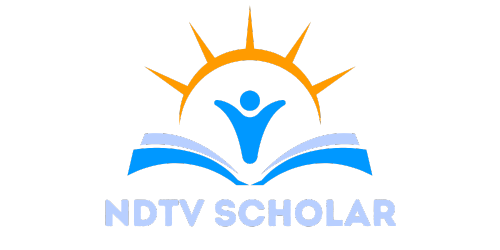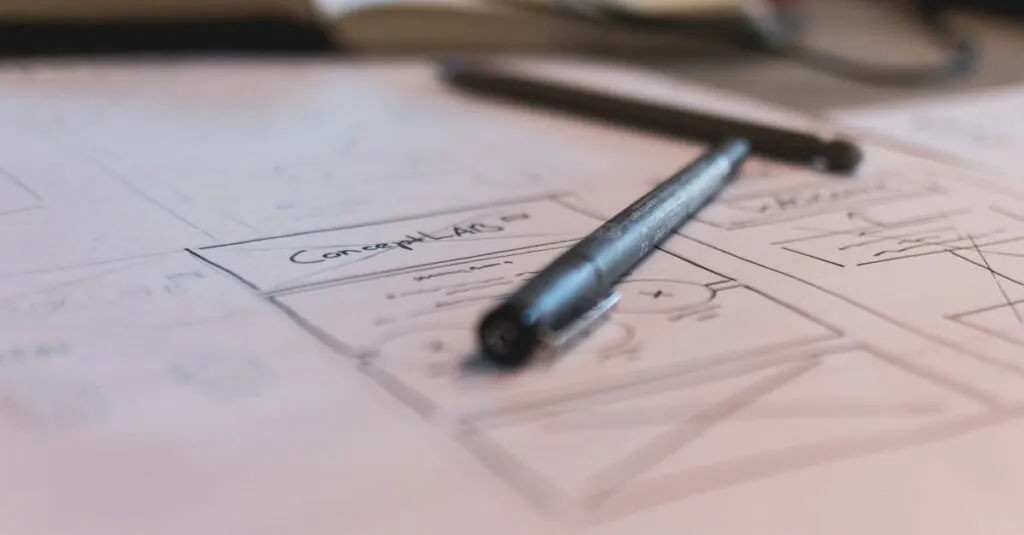Navigating through a lengthy Google Docs document can feel like trying to find a needle in a haystack. Ever lost your place while scrolling? It’s frustrating, right? Enter the page outline feature, your new best friend. This nifty tool not only keeps your document organized but also helps you look like a pro while doing it.
Table of Contents
ToggleUnderstanding Page Outlines
Page outlines serve as a navigational tool within Google Docs. They enhance user efficiency by providing a structured view of document headings and subheadings. Each heading represents a section, allowing users to quickly locate specific content. This organization becomes especially valuable in lengthy documents where scrolling can consume time.
Google Docs generates page outlines automatically based on applied heading styles. Users can utilize styles like Heading 1, Heading 2, and Heading 3 to create a hierarchy of information. Assigning these styles to appropriate text segments constructs an effective outline. Users can access the outline by selecting “View” in the menu and enabling “Show document outline.”
In addition to helping find sections, page outlines allow for quick navigation. Users can click on any heading within the outline to jump to that specific area of the document. This functionality streamlines the editing process, reducing the time spent searching for content.
Moreover, page outlines improve collaboration among multiple users. Team members can observe the division of sections and make targeted contributions. Thus, the outliner not only organizes information but also encourages effective communication within collaborative projects.
By employing page outlines, users can maintain clarity and structure throughout their documents. This tool transforms lengthy texts into easily manageable sections, fostering a more productive writing experience. Exploring and utilizing the page outline feature maximizes document navigation and enhances overall workflow in Google Docs.
Benefits Of Using Page Outlines
Page outlines boost organization in lengthy documents. They provide a clear structure by displaying headings and subheadings, making it easy for users to locate specific sections. Enhanced efficiency results from the ability to navigate directly to any part of the document with just a click.
Users experience reduced frustration when searching for content. Outlines eliminate the hassle of scrolling through pages, facilitating faster editing and review processes. Clear delineation of sections simplifies contributions during collaborative projects, allowing teams to focus on specific tasks.
Effective communication flourishes with well-structured outlines. Multiple users can easily navigate content, leading to targeted and relevant discussions. Consistency in formatting across headings fosters uniformity, which improves overall document readability.
Page outlines also improve the visual presentation of documents. They transform lengthy texts into manageable, easy-to-read segments. This organization maintains reader engagement and enables better comprehension of complex topics.
Encouraging a logical flow enhances the writing process. Writers can focus on creating content without losing track of the document’s structure. Page outlines prove invaluable in maintaining clarity and coherence throughout the project.
Utilizing page outlines in Google Docs ultimately transforms document management. They grant users the tools needed to streamline their workflow and foster collaboration. These benefits solidify page outlines as an essential feature for anyone working with extensive documents.
How To Add Page Outline In Google Docs
Adding a page outline in Google Docs simplifies navigation and organization within lengthy documents. This feature offers an effective way to find sections quickly, enhancing the overall writing experience.
Step 1: Accessing Document Outline
To access the document outline, users should click on the “View” menu at the top of their Google Docs screen. Next, selecting “Show document outline” reveals the outline panel on the left side. This panel automatically displays headings included in the document, offering a clear view of the structure.
Step 2: Adding Headings
Adding headings creates a hierarchy that documents can easily follow. Users can highlight text and apply heading styles by selecting Heading 1, Heading 2, or Heading 3 from the toolbar. Each heading reflects its relative importance within the document, promoting organization and ease of navigation throughout the text.
Step 3: Viewing The Outline Panel
Viewing the outline panel provides a straightforward navigational tool. Users can click on any heading within this panel to jump straight to that section of the document. This functionality streamlines workflow, enabling quick access to content and facilitating efficient editing processes.
Customizing Your Page Outline
Customizing the page outline in Google Docs enhances document organization. Adjusting the hierarchy of headings impacts overall navigation.
Adjusting Heading Levels
To change the importance of a section, select the text and apply a different heading style from the toolbar. Heading 1 serves as the main title, while Heading 2 and Heading 3 provide subheadings and further subsections, respectively. Users can promote or demote headings by selecting the appropriate style to create a clearer structure. Ensuring consistency among headings aids readability and helps both writers and readers quickly identify content hierarchy. Keeping headings well-organized contributes to better document flow and allows for a more intuitive reading experience.
Rearranging Outline Items
Rearranging outline items allows users to adjust document flow efficiently. By clicking on a heading within the outline panel, individuals can drag and drop sections to reposition them. This process modifies the document’s structure and reflects changes directly in the main text. Maintaining a logical order among headings fosters coherence and improves readability. Collaboration also benefits, as team members can quickly suggest changes, enhancing overall document quality. Quick adjustments to the outline ensure that content remains relevant and aligned with the intended message.
Embracing the page outline feature in Google Docs can significantly enhance document organization and navigation. By utilizing heading styles effectively users can create a clear hierarchy that simplifies locating specific sections. The ability to jump directly to headings streamlines the editing process and fosters a more efficient workflow.
This tool not only benefits individual users but also promotes collaboration among teams. Clear outlines facilitate targeted discussions and contributions ensuring everyone stays aligned with the document’s goals. With its user-friendly interface and customizable options the page outline feature is an invaluable asset for anyone working with lengthy documents. Adopting this feature can transform the writing experience making it more productive and organized.