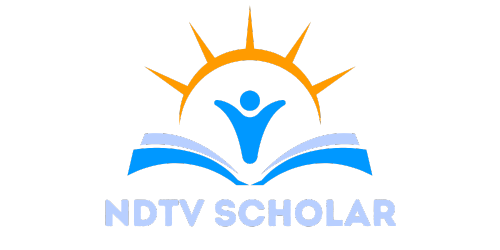Ever stared at a blank Google Docs page and thought, “This could use a little pizzazz?” You’re not alone. Many find themselves yearning for a creative touch to their documents, and what better way to do that than by setting an image as the background? It’s like dressing up your text in a snazzy outfit, making it pop and stand out.
Table of Contents
ToggleOverview of Background Images in Google Docs
Enhancing document aesthetics in Google Docs often involves adding background images. This feature allows users to integrate visuals that align with the document’s theme. A background image provides context and can evoke emotions, making the content more relatable.
Setting a background image serves different purposes. Creativity flourishes when users add personal touches to their documents. For instance, businesses may choose images that reflect their brand identity. Educators might select visuals that resonate with their lesson themes.
Users can easily access this feature within Google Docs. Simply navigate to the “File” menu and select “Page setup.” Options for background images can enhance user experience significantly.
Images used as backgrounds should maintain clarity. Text legibility remains critical, as it directly impacts reader engagement. Users often opt for lighter images or blur effects to ensure that text stands out.
Consider different types of images for backgrounds. Photographs can create emotional connections, while patterns might provide a subtle touch without overwhelming text. The selection should align with the intended message of the document.
Additionally, users must pay attention to image resolution. High-resolution images prevent pixelation and maintain quality during editing. Using compressed images may affect clarity, leading to visual distractions.
This approach to adding background images enhances the overall impact of the document. Engaging visuals paired with clear text create a more inviting reading experience. As a result, users can effectively communicate their messages and capture audience attention.
Steps to Set an Image as the Background
Setting an image as the background in Google Docs enhances the document’s visual appeal. The process is straightforward and involves a few key steps.
Using the Insert Menu
Users can start by navigating to the “Insert” menu. Clicking on “Drawing,” then selecting “+ New” opens a new drawing dialog. Next, the “Image” icon allows users to upload or select an image. Once the image appears in the drawing space, dragging the corners adjusts the size. After resizing, clicking “Save and Close” adds the drawing to the document. This approach integrates the image within the document effectively and simplifies managing the layout.
Adjusting Image Settings
Image settings play a crucial role in ensuring the background complements the text. Right-clicking on the inserted image opens a context menu with editing options. Selecting “Image Options” provides access to settings like transparency and brightness. Adjusting transparency helps maintain text legibility while still showcasing the image. Users should also consider cropping if necessary to focus on key visual elements. Balancing these settings maximizes the overall impact of the document.
Tips for Optimal Image Selection
Selecting the appropriate image enhances the overall quality and effectiveness of the background in Google Docs. Optimizing image choices can transform a standard document into an engaging visual experience.
Choosing the Right Image Size
Selecting the right image size ensures a seamless integration into the document. High-resolution images are crucial for clarity; dimensions of at least 1920 x 1080 pixels are recommended. Avoid images that appear pixelated or stretched; they detract from the document’s professionalism. Consistency in aspect ratio maintains the image’s visual integrity. For a clean and professional look, an image that fills the page or fits well within the margins provides balance.
Considering Image Transparency
Adjusting image transparency helps create a visually appealing background without compromising text readability. A transparency setting between 20 to 40 percent often allows text to stand out while still showcasing the image. Experimenting with transparency levels assists in achieving the right balance between the image and the text. Subtle backgrounds tend to enhance the document without overpowering its content. Focus on ensuring that the background image supports rather than distracts from the document’s main message.
Common Issues and Troubleshooting
Setting an image as a background in Google Docs can present a few challenges. Users may encounter issues with image clarity. Low-resolution images often lead to pixelation, which undermines the document’s professionalism. High-resolution images with dimensions of at least 1920 x 1080 pixels usually provide the best results.
Adjusting image transparency is another common hurdle. Background images that are too bright or densely colored make text difficult to read. A transparency setting between 20 to 40 percent often improves legibility without sacrificing aesthetic appeal.
File formats can also create problems during the uploading process. Not all formats, such as BMP or TIFF, are supported in Google Docs. JPEG and PNG formats work best, ensuring smooth uploads and compatibility.
Some users notice that images do not stay in place when the document is edited. This issue arises when the image isn’t properly embedded. Users must ensure they follow the appropriate steps for inserting images into drawings before integrating them into the document.
Text wrapping can lead to unexpected formatting issues. Users may find that text overlaps with the background image. Adjusting the text box settings or using “Insert” > “Drawing” can help position text correctly.
Lastly, users may experience difficulties when sharing documents. If collaborators cannot view the background image, it may indicate that the image’s source is not publicly accessible. Checking sharing settings for the image, and ensuring it is publicly visible, resolves this issue efficiently.
Enhancing Google Docs with a background image can transform a standard document into a visually appealing masterpiece. By carefully selecting and adjusting images, users can create a harmonious balance between aesthetics and readability. This approach not only captures attention but also reinforces the document’s message.
With the right techniques and considerations, anyone can elevate their documents, making them more engaging for readers. Embracing creativity in this way opens up new possibilities for both personal and professional projects. Whether for branding or educational purposes, a well-chosen background image can leave a lasting impression.